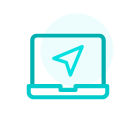I wish to download or print a document
Your employer sends your pay slips (and possibly other documents) to your myPrimobox space.
However, you may need to download and/or print them in order to pass them to a third party for example.
Here are the steps to download a document in PDF format (on your computer or mobile phone) or to print a copy.
Downloading a document in PDF format from your computer
- Once you have found the document you wish to download, click on it.
- Click the “Download” button above your document.

- Your document will automatically download to your computer in PDF format.
Downloading a document in PDF format from your mobile app
- Once you have found the document you wish to download, click on it
- Click “View document”
- Then follow the usual steps on your mobile to download the document
- Your document will automatically download in PDF format
Printing a paper copy of a document from your computer
- Download the document you wish to print to your computer (see procedure above)
- Open the document with Adobe Reader (previously installed on your computer: https://get.adobe.com/reader/)
- Start printing using the “print” function
Printing a paper copy of a document from your mobile app
- Open the document you wish to print
- Click “Print” if you have a printer connected to your mobile.

 Activating your space
Activating your space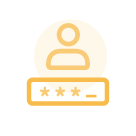 Logging in to your space
Logging in to your space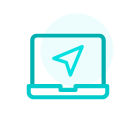 Navigating your space
Navigating your space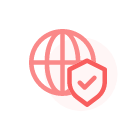 Personal data & security
Personal data & security