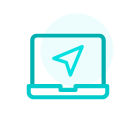I wish to move or rename a document
The documents that your employer makes available to you on your myPrimobox space are automatically filed in your folders and sub-folders based on their instructions.
Each document has the name assigned by your employer.
You can of course move a document to another folder or rename it so that the organisation of your myPrimobox space better matches your personal organisation requirements.
Moving a document from your computer
- Once you have found the document you wish to move, check it in the list
- Click the pencil icon at the top of the document list
- Select “Move”

- Select the destination folder
- Click “Submit”
Moving a document from your mobile app
- Once you have found the document you wish to move, click on it.
- Click “Move to…”
- Select the folder to which you wish to move your document
- Validate the move by clicking “Yes”
Renaming a document from your computer
-
- Once you have found the document you wish to rename, check it in the list
- Click the pencil icon at the top of the document list
- Select “Rename”
- Enter the new name of the document

- Click “Submit”
Renaming a document from your mobile app
- Once you have found the document you wish to rename, click on it.
- Click “Rename”
- Rename the document and confirm.

 Activating your space
Activating your space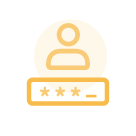 Logging in to your space
Logging in to your space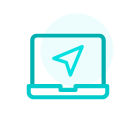 Navigating your space
Navigating your space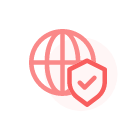 Personal data & security
Personal data & security